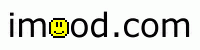It's now easier than ever to update your imood whenever you want. You
don't even have to come back to your dashboard
page any more. Instead, we have developed a tool which will allow you to
add imood functionality to your browser. All you have to do is follow
these 3 easy steps.
If you can't find the toolbar, please try the following: right-click in the toolbar and make sure that "Lock the Toolbars" does not have a check next to it. Then, click and hold on the word "Links" in the upper right corner of your browser toolbar and drag it downward into the browser window. This will create a whole new row of toolbar Links where your updater will show up.
If the word "Links" is not there, go to View > Toolbars and make sure that "Links" is selected.
|
Step 1: Right click the following link: imood updater
Step 2: Select "Add to Favorites..." from the popup menu that just showed up
Step 3: Click Yes in the box that pops up saying "You are adding a favorite that may not be safe. Do you want to continue?"
Step 4: In the "Add Favorite" box that comes up, click on the "Links" folder and the click "OK"
|
|
 |
Now, whenever you want to update your imood, simply click the
imood updater button in your toolbar and a window will launch
which will let you instantly update your imood.
Remember, you will still have to go to your dashboard in order to view your buddy list, quick links, recommendations, etc.
If You Use AOL's Web Browser
If you use AOL's built-in web browser, the method above will not work for you. You will not be able to drag the link to your Favorites. Instead, click on the link above labeled "imood updater." When the updater window pops up, click on the little heart in the top right corner of the window. You can now "add to my favorites" from this link which will create a bookmark in your favorites. When you want to update your imood, go to your Favorites and select the imood updater link.
If you use AOL 6.0 or 7.0, you can drag the heart icon to a space to the right of the favorite places folder icon and it will make an icon there.
If you have any questions, please feel free to contact us.